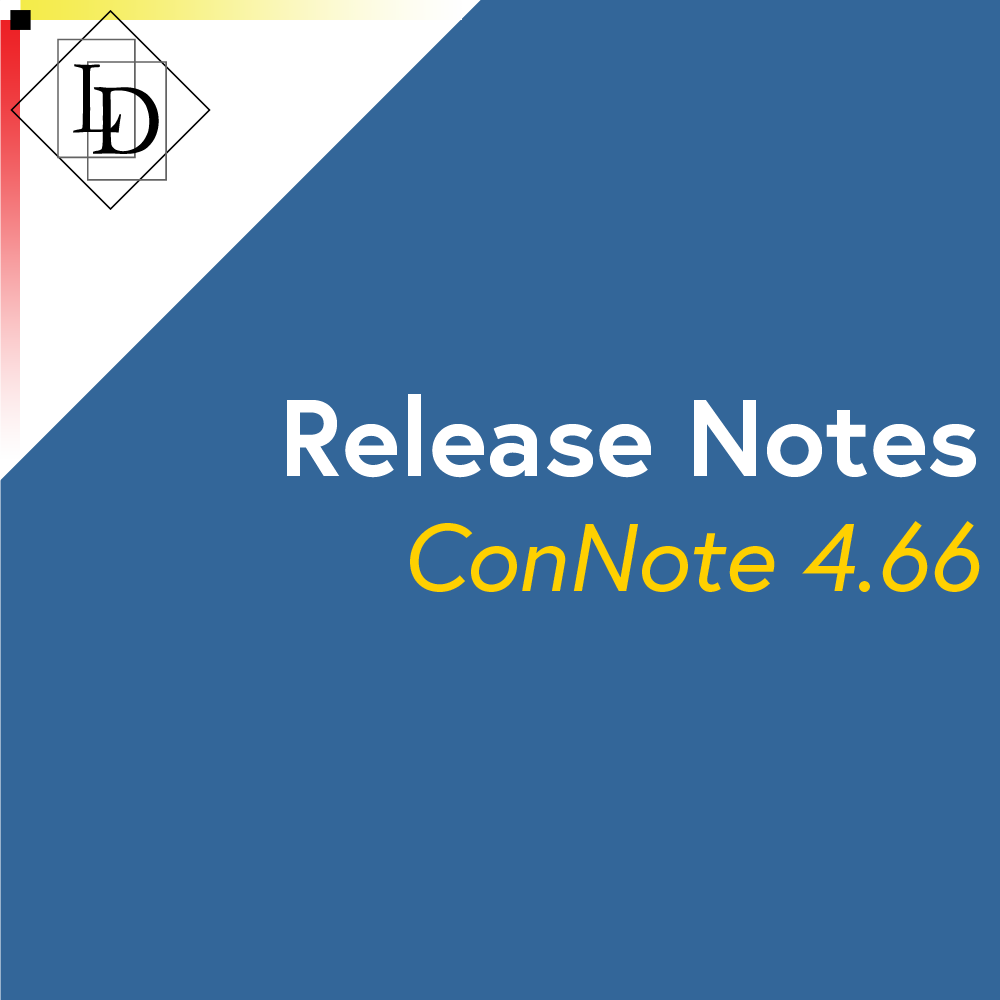
ConNote 4.66 - Release Notes
ConNote Release Notes
This document covers recent changes made in the LD Modular Software System ConNote.
Modules in this release:
Module | Version |
Broker | 2.45 |
ConNote | 4.65 |
Contacts | 3.44 |
CoreMnger | 2.4 |
Price List Changes
The Price List handling has changed. Now, whenever a price list is edited, a snapshot of the price list is created. This snapshot contains all financial details, depots and rates for that price list as at the current date.
When price lists are selected on the Quotations and Consignments window, the snapshot of the price list as at that moment is saved with the quotation/consignment.
The upside of this change is that it is now possible to edit the financial details of a consignment, even after it has been manifested.
When a consignment has been manifested and you click “Edit”, only text fields such as Their Con #, PO #, Notes, Internal Ref will be enabled. All financial fields, check boxes, droplists will be disabled.
To edit financial details, choose Consignments > Edit Financials from the window menu. You cannot change the “Charge To” or Sender/Receiver/Third Party codes, because this would affect who would be invoiced for this consignment. You also cannot add/remove consignment items from the list because this would affect the manifesting process. However, all other fields are editable, including the consignment items. You can change the weight, dimensions, price list etc.
If you change price lists, this will cause ConNote to load the current price list. A warning will be displayed.
If you click No, then it will revert to the previously selected value.
Toolbar of common functions
There is now a toolbar that can be enabled in ConNote. The toolbar can be customised to jump to specific functions within ConNote. It is workstation specific, so it can be customised to suit your specific workflow.
To enable the toolbar:
Click File > Preferences. The preferences window will be displayed.
Click Local. The local workstation preferences window will be displayed.
Click Edit
Click “Enable toolbar”
Choose a location for the toolbar: top, bottom, left or right of the screen
Choose which items you want to appear by clicking on the entry on the left-hand side, and clicking the “>>” button.
Change the order by clicking on an entry on the right-hand side and clicking the “Up” and “Down” buttons
Click Save to commit the changes to disk
Restart ConNote for the changes to take effect.
Find By Example
The Consignments window and Quotations window now have a feature called “Find By Example”. This is a way to locate records based on multiplfields at the same time.
To use Find By Example:
Choose Find By Example from the window menu. The mode indicator on the screen will show “FBE”.
Enter the criteria you wish to search on
Click Save. A list of matches will be displayed, similar to the following:
You can sort this list by clicking on the heading
Select the entry in the list and click OK.
The record will be loaded
Note you can click “Next” and “Previous”, and it will step through that list of matches.
Other Changes
Below is a list of other changes made in this update.
10425 Pickup Notes helper not always being displayed
The pickup notes helper is used to format the Notes field in a consistent way. If the Notes field is empty, then the helper will be displayed. You can click/tab through the fields, and once you leave the last field, the information is formatted and transferred into the Notes field.
The Notes helper wasn’t always being displayed. If you have a pickup displayed and then you click “New”, the pickup note helper is now displayed correctly.
10434 Default Cubic Conversion factor
In previous versions of ConNote, the cubic conversion factor was set as 0.77 by default. Now, the value 333 is used instead.
10438 Pickup convert to consignment, missing PO#
On the Pickups window, it is possible to convert the pickup into a consignment. However, the pickups do not contain any financial information, so if there is a quote linked to the pickup, then the financials linked to the quote are used to generate the consignment. In the scenario where there is a Purchase Order Number on the pickup but not on the quote, it will now use the PO # from the pickup.
10450 Change delivery checkbox after manifesting
In a previous version of ConNote it was possible to check the “Delivery” checkbox after a consignment was manifested, however it did not correctly recalculate the financial figures. This has now been disabled. If you edit a manifested consignment, none of the checkboxes (Delivery, Pickup, Controlled Waste, Quoted) are enabled. You must use the “Edit Financials” option to change these once a consignment has been manifested.
10451 Pickups, Find, get error message 'already used'
Fixed problem where if you opened the Pickups entry window, clicked “Find”, entered a value and then “Save”, it would display the error message “Already used”.
10454 Help file error
Fixed a problem where if you pressed the Help key it would generate a message about a missing PDF file. This was a holdover from a previous version of ConNote where the PDF manual was integrated with the application. The help links have been removed.
10508 Freeze financial figures when manifested and invoiced
See Price List Changes above for more details about this change.
10510 Deleted Depots and Rates
If you edit a price list and delete Depots and Rates, these are now actually preserved, but marked as “inactive” and hidden from view. This is to preserve historical information. If a historical consignment is loaded, and the Depot/Rate has been deleted, it will be shown in strikethrough.
10518 Consignment, Quoted, freight items total does not match freight total
If a consignment or quotation is 'Quoted', and the total of the freight items doesn't match the freight total, then the user is given a validation warning.