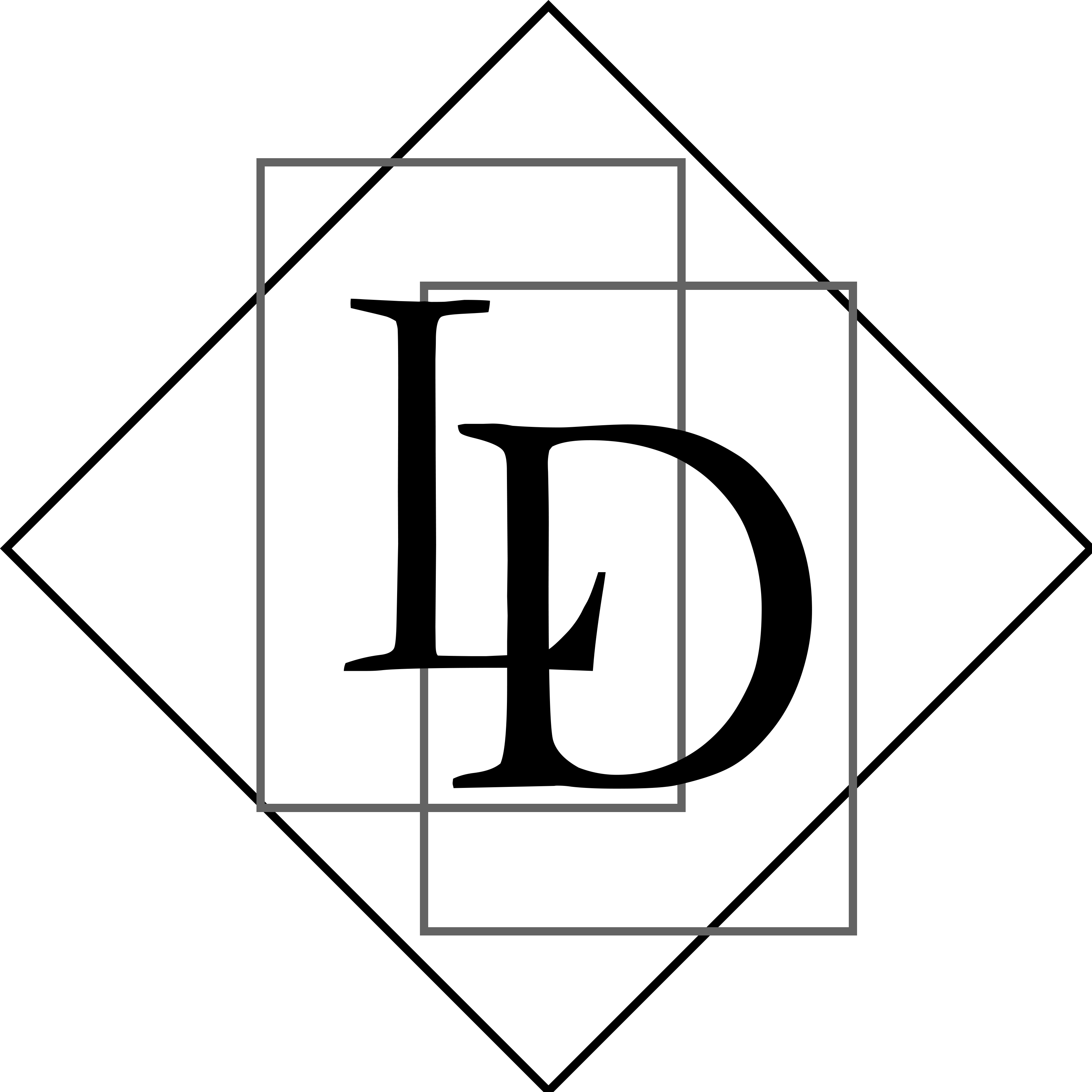
NBN and Phone Systems
Introduction
In Australia, the National Broadband Network is being rolled out across the country. The NBN is Australia’s largest infrastructure project, and aims to provide all Australians with a guaranteed minimum level of internet access. As part of this process, the old analog phone system will be retired. When a location is changed over to the NBN, you typically have 18 months to convert to the new technology. This includes internet and phone services.
If you have only one phone, then the solution is fairly simple – the new NBN device typically has a phone socket on it, and you can usually connect an existing analog phone handset to it. If you’re a business and you have multiple phones, then this can become much more complicated.
Problem
Many people find the technology confusing. If you have a PBX System or multiple phones, converting to a VOIP system can be a difficult or expensive process. The quotes we received from some suppliers seemed to be rather extreme. You can talk with your ISP and they may be able to accommodate your requirements. If they can’t help you, then what are your options?
Solution
Logical Developments recently implemented a phone system for one of our clients. We used the following setup:
- A spare PC.
- FreePBX. FreePBX is a web-based open source GUI (graphical user interface) that controls and manages Asterisk (PBX), an open source communication server. FreePBX is licensed under the GNU General Public License (GPL), an open source license.
- Polycom VVX201 Business Media phone handsets.
- Australian Phone Company VOIP provider.
- Jabra 920 wireless headsets.
- Power Over Ethernet (POE) Ethernet Switch to power the phones over the network without needing a separate plugpack or power supply per phone.
Result
The client ended up with a digital phone system with excellent audio quality, compact phones on each desktop, with the wireless headsets directly connect to handsets (ie no handset lifters).
Process
The client wanted a basic phone system that allowed all phones to ring on an incoming call. No other features were required, although now that the system is setup they can easily be added a later date. The simplified process went like this. (If you’re not technically minded, you might want to skip this section!)
- Setup FreePBX.
- FreePBX uses the TFTP service to ‘provision‘ the phones i.e. download configuration data for each phone handset.
- Define SIP Extensions, using the OSS Endpoint Manager or the commercial Endpoint Manager. (This was a tricky bit for us, because the VVX201 is not supported in the commercial module. We used the OSS Endpoint Manager, and the SoundPoint IP 321 template as a starting point.)
- Define a Ring Group. For our client, we created one Ring Group called “Ring All”.
- Configure Trunks. Trunks are defined with the SIP information given to you from your VOIP provider.
- Define Incoming Routes. One route for each phone number. This defines what happens you receive a call from that number. In our case, we pass the call to the Ring Group “Ring All”.
- Define an Outbound Route. Typically there is only one route, but if you have multiple VOIP providers for redundancy, you can prioritise the order in which they are used.
- Configure the wireless headsets. (This was also tricky, because the OSS Endpoint Manager doesn’t allow you to edit the template config files, so we edited the files manually.)
- Define extra handling like Call Flow Control, Time Groups/Time Conditions.
While most of the setup was done via a web browser – FreePBX has an excellent web interface – there were a few times when we needed to drop to the command line terminal to manually edit configuration files. Some settings needed to be made on the handsets themselves. The process of setting up the phone system wasn’t intuitive, but once we figured out the process, it was easy to make changes and test them!
Acknowledgements
Shout out to these suppliers:
- AAA Headsets for the polycom phones and wireless headsets
- Reteq for refurbished PCs
- Australian Phone Company for the VOIP services